Install Windows Deployment Services (WDS)
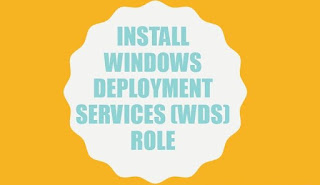 |
| Windows Deployment Services (WDS) Role |
WDS is a standard server role that can be installed using
the Server Manager console and
Includes the following two role services:
- Deployment Server: Provides full functionality of WDS. It includes an image repository (including boot images, install images, and other files necessary for remote installation over a network), PXE server for remote computers to boot, and a Trivial File Transfer Protocol (TFTP) server to transfer files over the network. TFTP is similar to FTP, but uses User Datagram Protocol (UDP) instead of Transmission Control Protocol (TCP) for less overhead (simpler packets that can be processed faster than TCP packets because UDP does not require the use of acknowledgments). In addition, the Deployment Server includes tools to create and customize images.
- Transport Server: While required by the Deployment Server, the Transport Server role is a subset of WDS functionality, but can also be used for custom solutions. The Transport Server can also use multicasting, which allows one set of packets to be sent to multiple computers simultaneously.
To deploy Windows Deployment Services (WDS) on Windows Server 2012, perform the following
steps:
- Open Server Manager by clicking the Server Manager button on the task bar. The Server Manager opens.
- At the top of Server Manager, click Manage and then click Add Roles and Features. The Add Roles and Feature Wizard opens.
- On the Before you begin page, click Next.
- Select Role-based or feature-based installation, and then click Next.
- Click Select a server from the server pool, click the name of the server to install WDS to, and then click Next.
- Scroll down and select Windows Deployment Services.
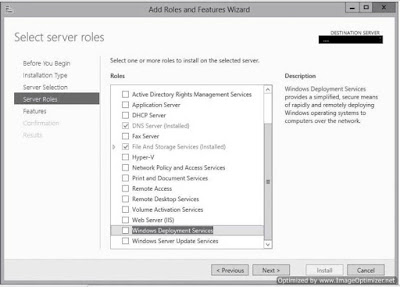
Add Roles and Features Wizard | Server Roles - Click Next.
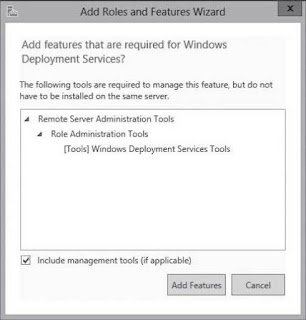
Add Roles and Features Wizard | Include management tools - Back on the Select server roles page, click Next.
- On the Select features page, click Next.
- On the WDS page, click Next.
- On the Select role services page, make sure that the Deployment Server option and the Transport Server option are selected , and then click Next.
- On the Confirm installation selections page, click Install.
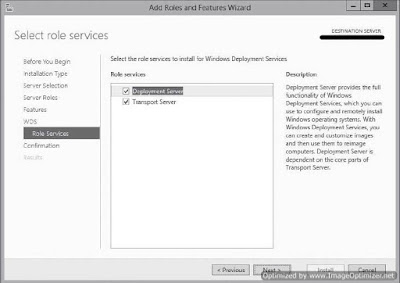
Add Roles and Features Wizard | Role Services - When the installation finishes, click Close.




0 comments:
Post a Comment